Advertisements
- In the Sidebar
How to implement.This is one of the easiest places to place AdSense. Just go to the page elements (layout), click on the "Add a Gadget" link and add an HTML/Javascript widget with your ad code inside it or add directly an AdSense widget.
Recommended formats: 125 × 125, 120 × 600 and 160 × 600
- Between posts
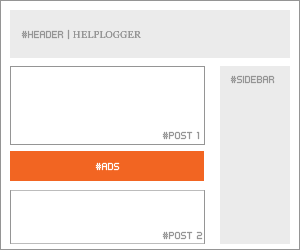
Implementation. You can implement AdSense ads between your posts: go to Layout, click on the "Edit" link below the Blog Posts section, then check the "Show Ads Between Posts" option.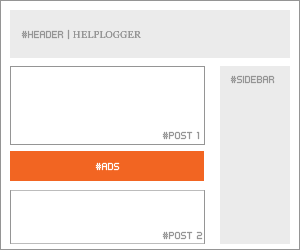
Recommended formats: 468 × 60, 300 × 250 and 336 × 280
- Under the header
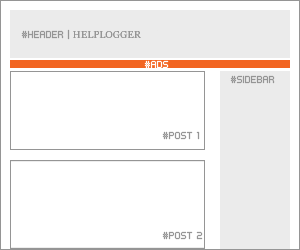
Implementation:
Firstly, convert your AdSense ad code. You can use this converter here:
AdSense Ad Converter
Then, go to your Blogger Template (from your Dashboard, click on Template and press the Edit HTML button) and search for:
<div id='header-wrapper'>Then paste the converted code right after it.
Recommended formats: 728 × 90 and 728 × 15
- Above the blog posts
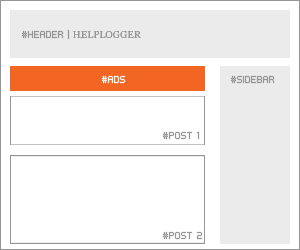
Implementation:
Convert your ad code and search for <div id='main-wrapper'> in your template.
Paste the converted code right after it.
Recommended formats: 460 × 68, 468 × 15 and 336 × 280
Under the title of the post (this will be visible on all the pages)
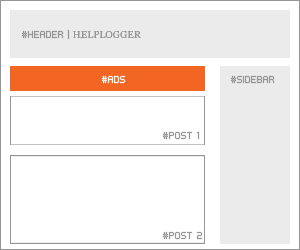
Implementation:
Convert your AdSense ad code and then go to your Template, Expand Widget Templates and look for:
<div class='post-header-line-1'/>Note: if you can't find it, search it without the ending slash /
Paste the converted code right after it.
Recommended formats: 468 × 68 and 468 × 15
- Under the post title (visible only on the posts pages)
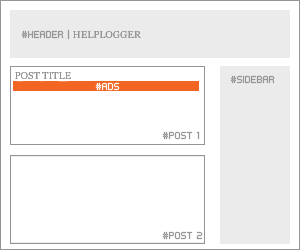
Implementation: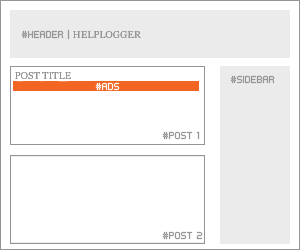
Convert your ad code and then go to your Template, Expand Widget Templates and look for:
<div class='post-header-line-1'/>Note: if you can't find it, search it without the trailing slash /
Paste the converted code, following this example:
<b:if cond='data:blog.pageType == "item"'>Recommended formats: 468x68 and 468x15
<!-- Here your ad code -->
</b:if>
- In the posts' footer
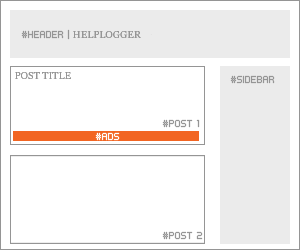
Convert your ad code and then go to your Template, Expand Widget Templates and look for:
<p class='post-footer-line post-footer-line-3'/>Note: if you can't find it, search it without the trailing slash /
Paste the converted code right after this line.
Recommended formats: 468x68 and 468x15
- In the post's body (it will be visible on all pages)
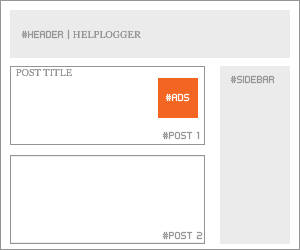
Implementation: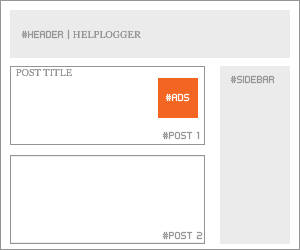
Convert your ad code and then go to your Template, Expand Widget Templates and look for:
<div class='post-body entry-content'>Note: in case you don't fint this code, search only for <div class='post-body'>
And paste the converted code, following this example:
<div style='float:right'>Recommended formats: 125x125, 180x150, 120x240 and 200x200
<!-- Here ad code -->
</div>
- In the post's body (visible only in post pages)
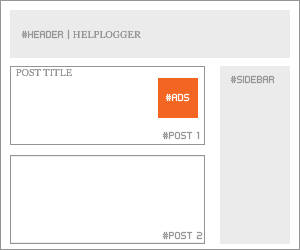
Convert your ad code and then go to your Template, Expand Widget Templates and look for: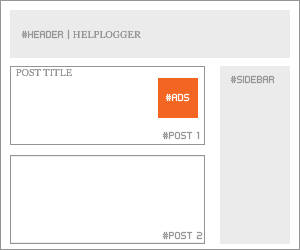
<div class='post-body entry-content'>Note: in case you don't fint this code, search only for <div class='post-body'>
And paste the converted code, following this example:
<b:if cond='data:blog.pageType == "item"'>Recommended formats: 125x125, 180x150, 120x240 and 200x200
<div style='float:right'>
<!-- Here your ad code -->
</div>
</b:if>
- Between post and comments (visible only on posts pages)
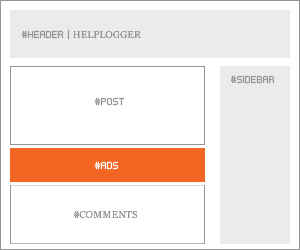
Implementation: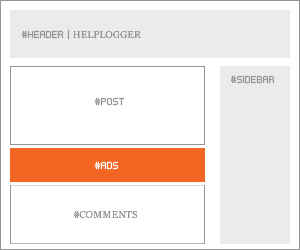
Convert your ad code and then go to your Template, Expand Widget Templates and look for:
</b:includable>Paste the converted code just above it, following this example:
<b:includable id='commentDeleteIcon' var='comment'>
<b:if cond='data:blog.pageType == "item"'>Recommended formats: 468x60, 300x250 and 336x280
<!-- Here comes your ad code -->
</b:if>
- In the blog's footer
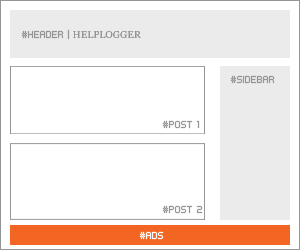
Implementation: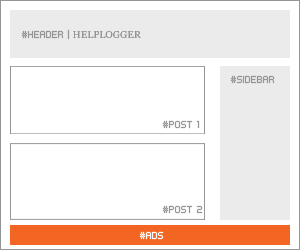
Convert your ad code and then go to your Template, Expand Widget Templates and look for:
<div id='footer-wrapper'>Paste the converted code right after it.
Recommended formats: 728x90 and 728x15
Note: If this tutorial worked for you (and it should work), please leave a comment below. Thanks.





0 comments:
Post a Comment